-
Type:
New Feature
-
Status: Done
-
Priority:
Medium
-
Resolution: Done
-
Affects Version/s: None
-
Fix Version/s: CBAT Offer Letter - Fall
-
Labels:
-
Company:All Clients/Multiple Clients
-
Epic Link:
-
Sprint:DMS - Gap Fall & Win Sprint 1
Is there a way to replace a document that's already been sent to a candidate with an updated version of the document? For example, if an offer letter was sent, but the details have been re-negotiated and a new version should be signed instead. And if the document has already been signed by the candidate and we send them a new version - is there a way to indicate that the new version sent supersedes the previous version?
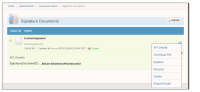
Ability to do the following on the document sent to a candidate.
- Replace
- Delete
- Rename
