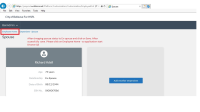-
Type:
Bug
-
Status: Closed
-
Priority:
Medium
-
Resolution: System Behaviour
-
Affects Version/s: None
-
Fix Version/s: None
-
Component/s: UI Refresh
-
Labels:None
-
Environment:Pre Production
-
Bug Severity:Medium
-
Module:BenAdmin - EDS
-
Reported by:White Label
-
Company:City of Bellevue
Hi,
The Qualifying Event "Divorce Legal Separation Annulment" does not show when logged in as an Employee. The Eligibility rule on this QE is "All Status" . However, when logged in as an employee and clicking "Initiate Qualifying Event" this QE does not show.
Example EE: R. Adelson
Please let us know why this QE is not showing.
Thank you,
Kira Hamilton
Debbie Kulling